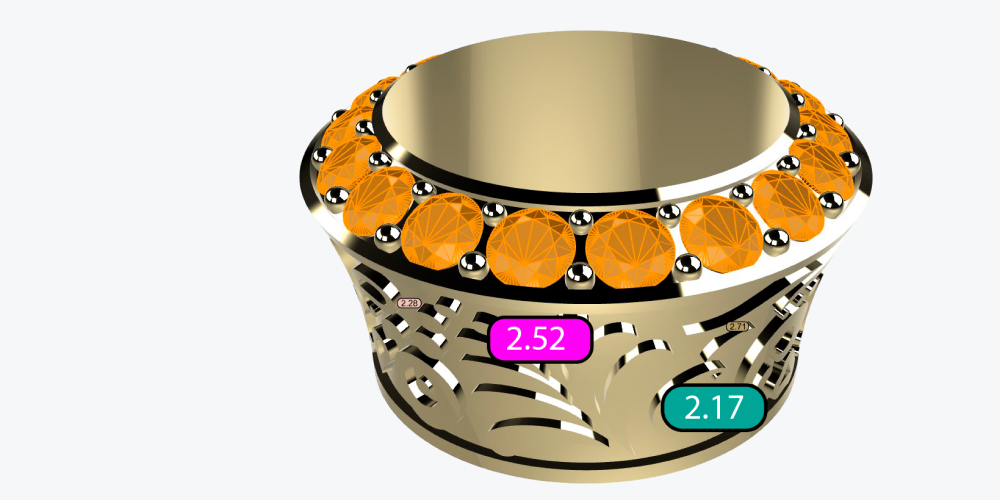This command allows you to craft customized stones using various placement methods and parameters without needing to retrieve them from your inventory.
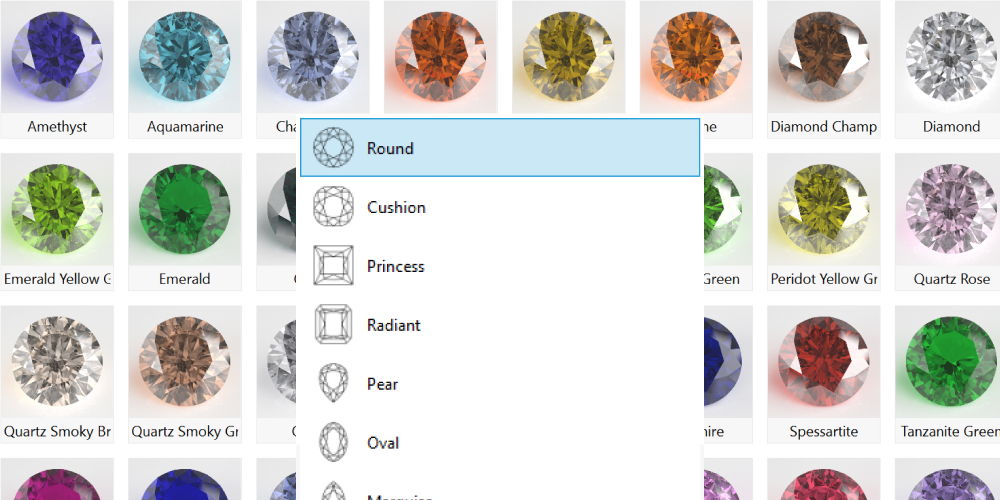
This command allows us to create intricate gem distributions taking into account curves and their intersections.
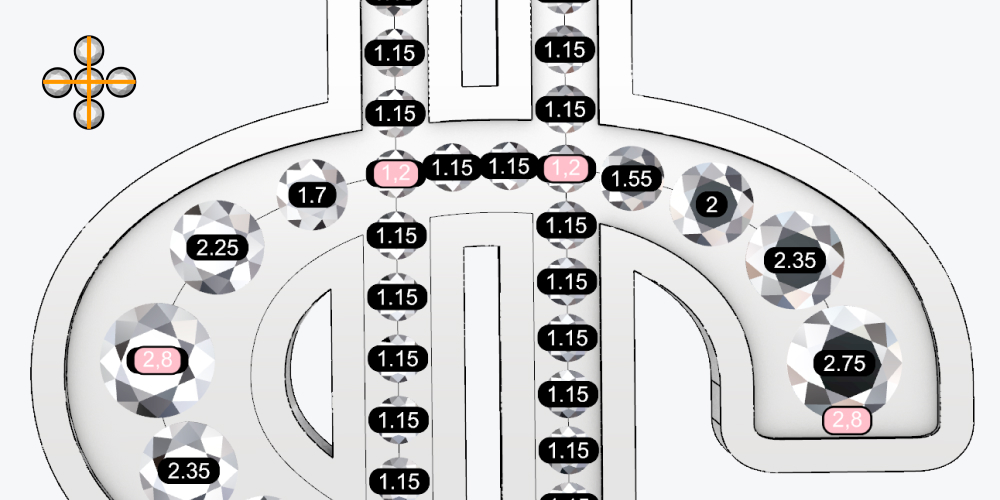
This command enables us to create distributions of multiple sizes of gems along a curve or curves.
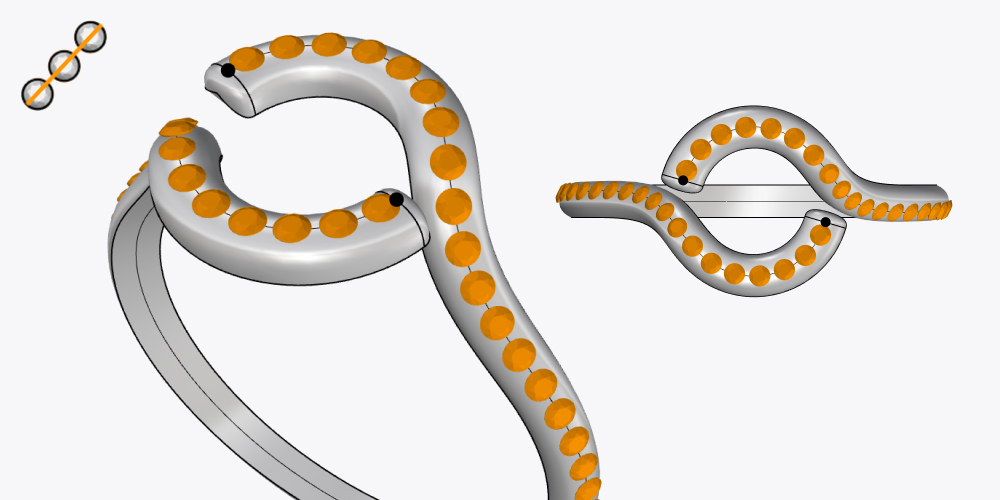
It allows us to automatically create gems following two curves, automatically adapting the sizes of the gems.
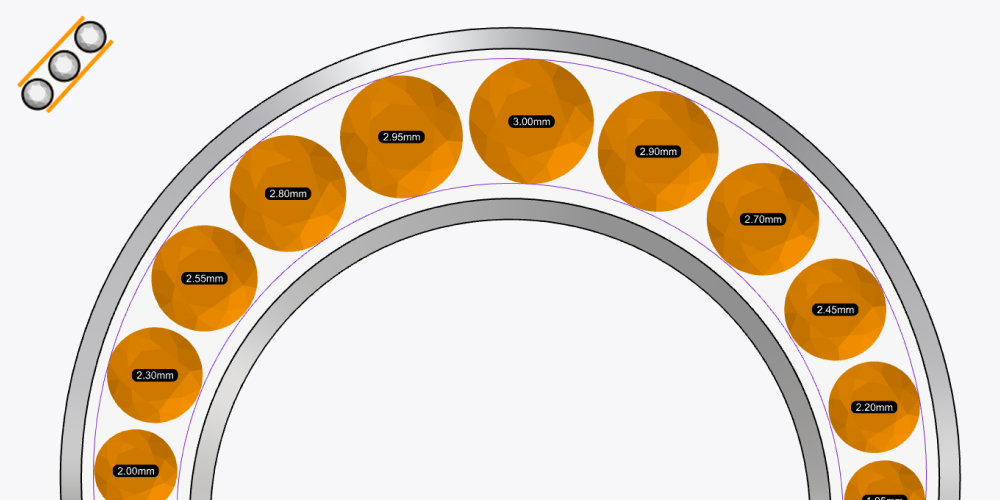
This command allows us to create complex pearls and cabochons in a matter of seconds.
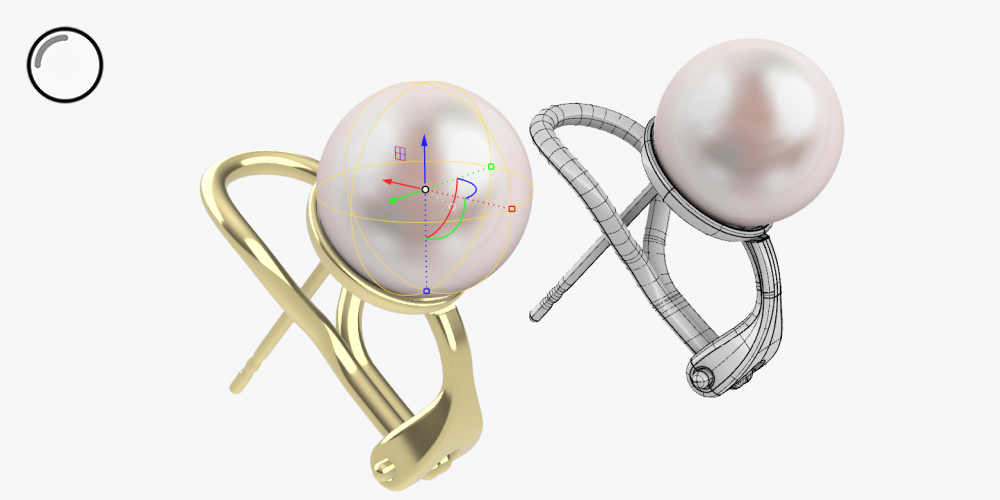
Automatically converts gems created in RhinoGold and Matrix, and they are fully editable as if they had been created in RhinoArtisan.
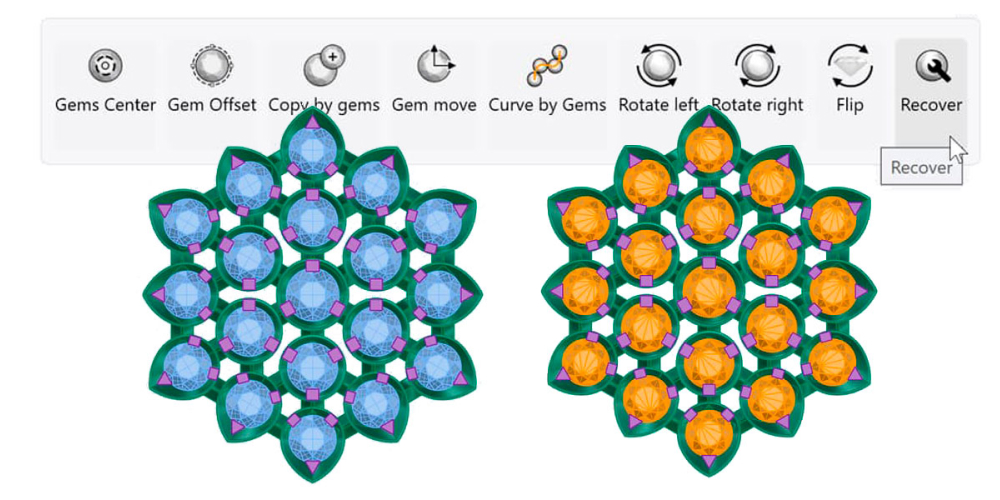
This command allows you to create complex settings like micro-setting, V Prongs… in a matter of seconds!
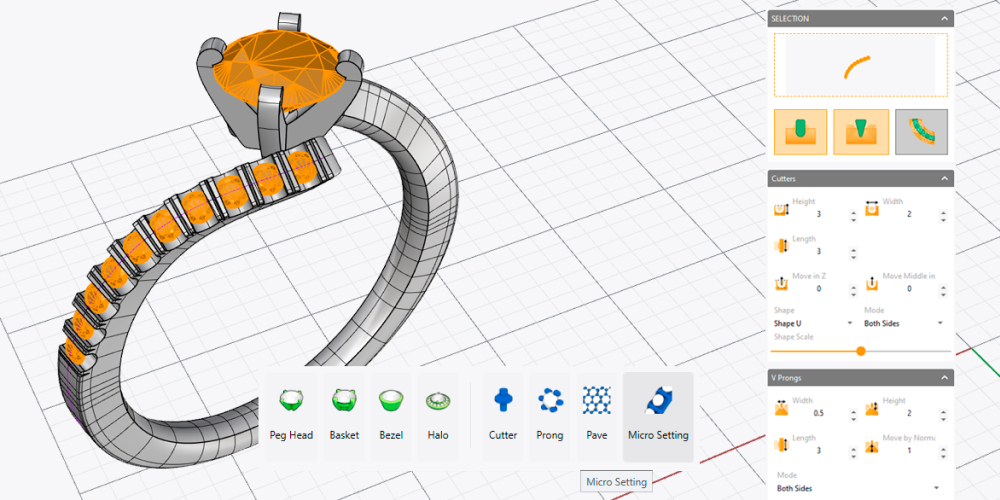
Pavé enthusiasts adore this command. Quickly and dynamically create intricate Pavé designs while automatically detecting distances and collisions.
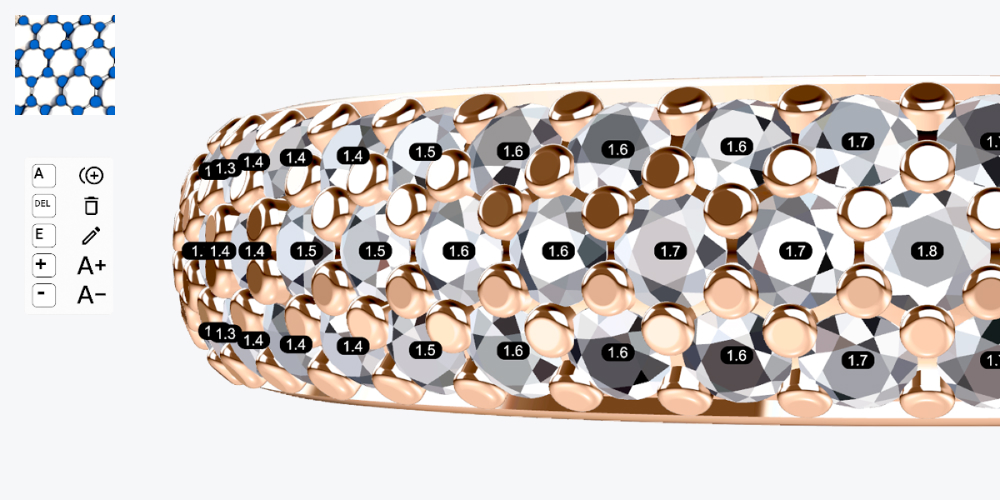
Create Peg-head settings from scratch or start from one in the library, endless possibilities!
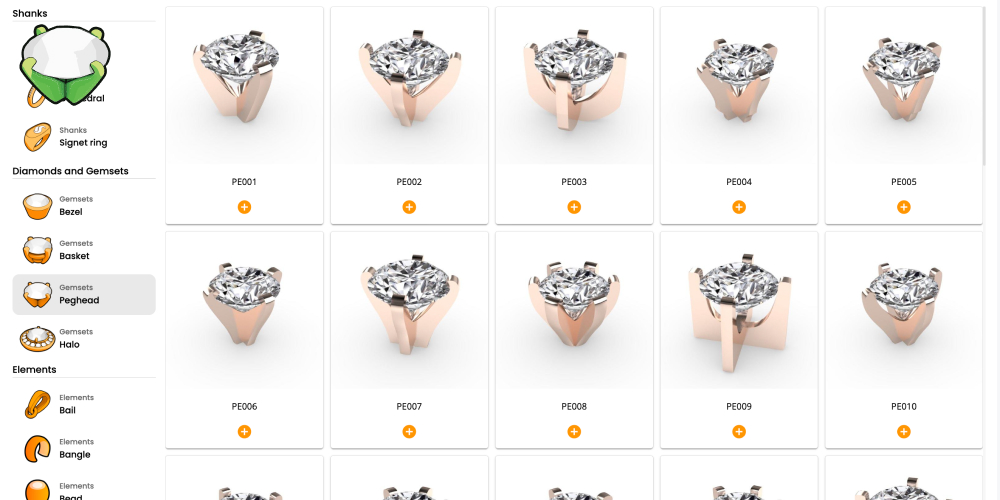
Bezel is a highly popular setting style. RhinoArtisan allows you to create them from scratch, select one from the library, or even save your own bezels for future use.
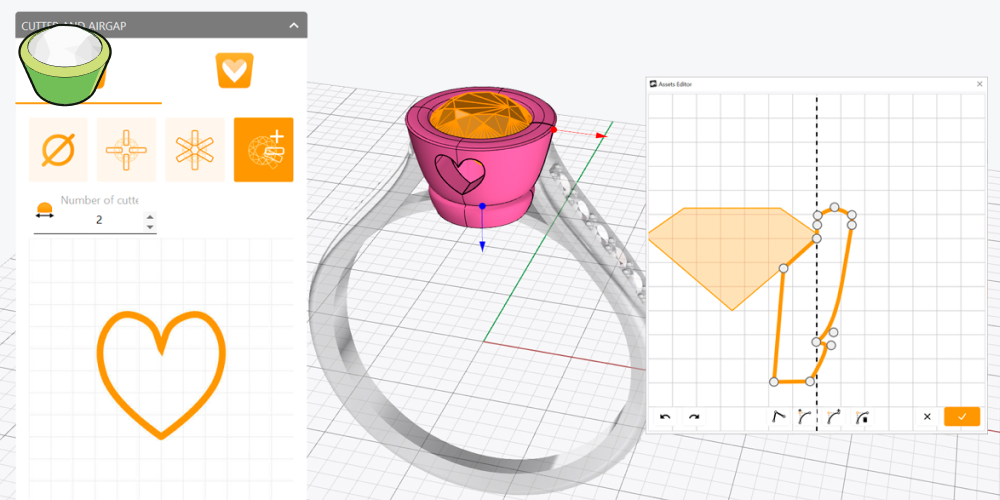
Do you take too long to create baskets? You’ll love this command. Just like with other commands, you can create them from scratch or choose from the library.
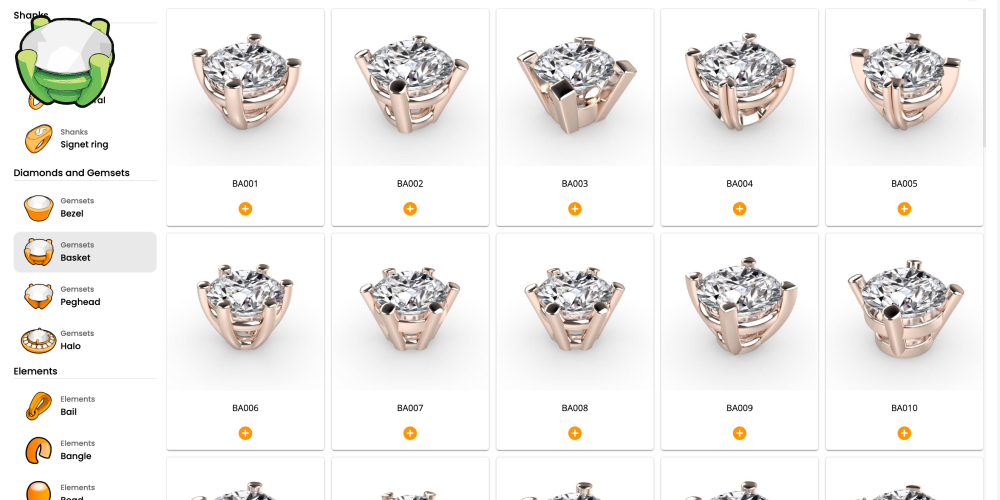
We also love the classics! Create halos dynamically and enjoyably.
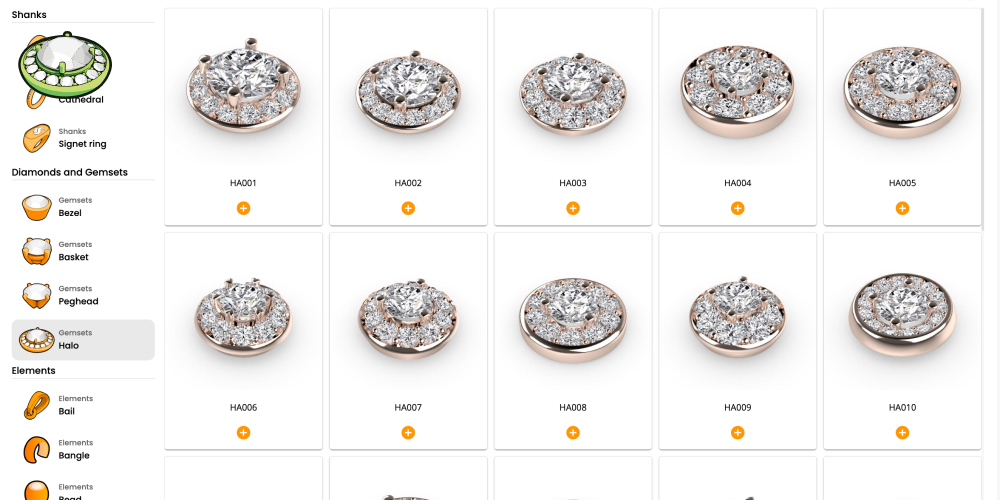
Creating drills to set the gems and reduce weight is crucial. With this command, you just select the gems, and voilà!

This command enables us to create complex rings using profiles. Adding profiles and adjusting positions and sizes is easy and dynamic. Amazing.
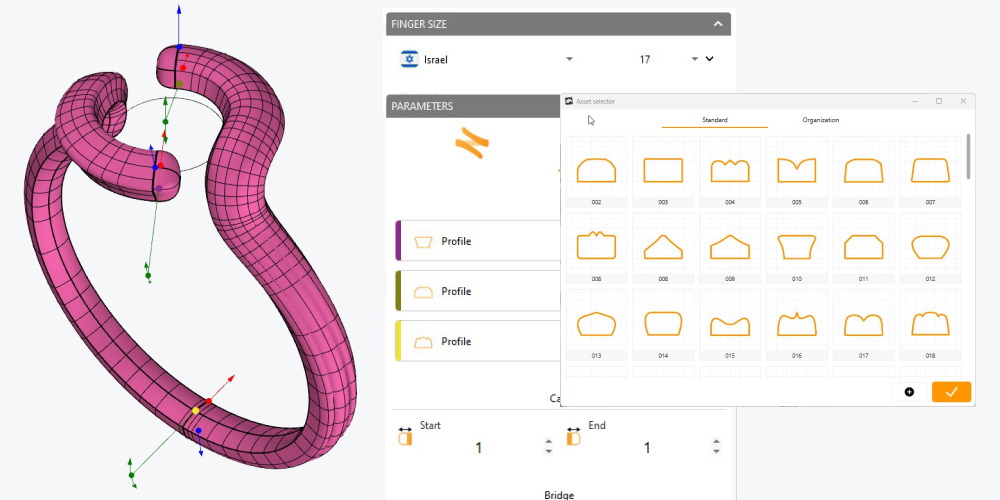
The classic shank represents a traditional and timeless style for rings.

The cathedral shank is characterised by its elevated and arched design, resembling the graceful arches of a cathedral.
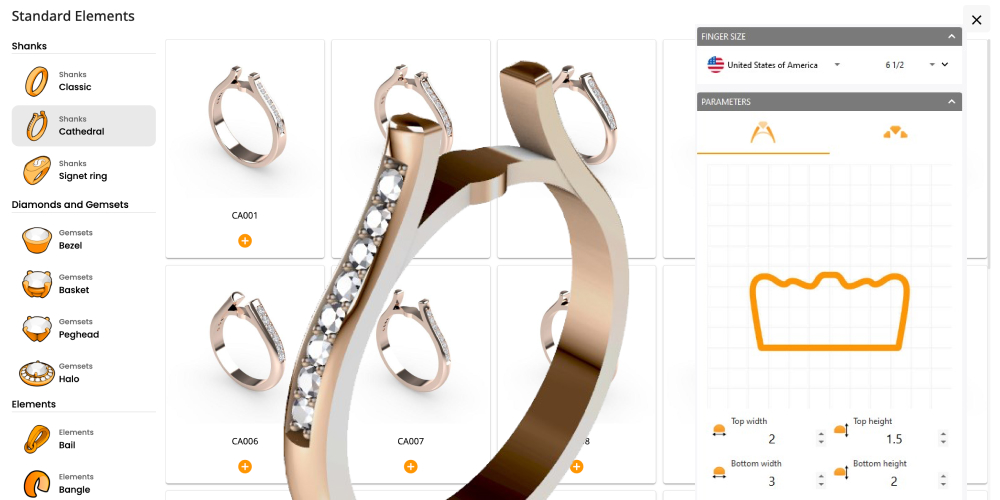
Using this command, you can create signet rings, an excellent style for the foundation of family crests, seals, universities, and other elegant bold rings.
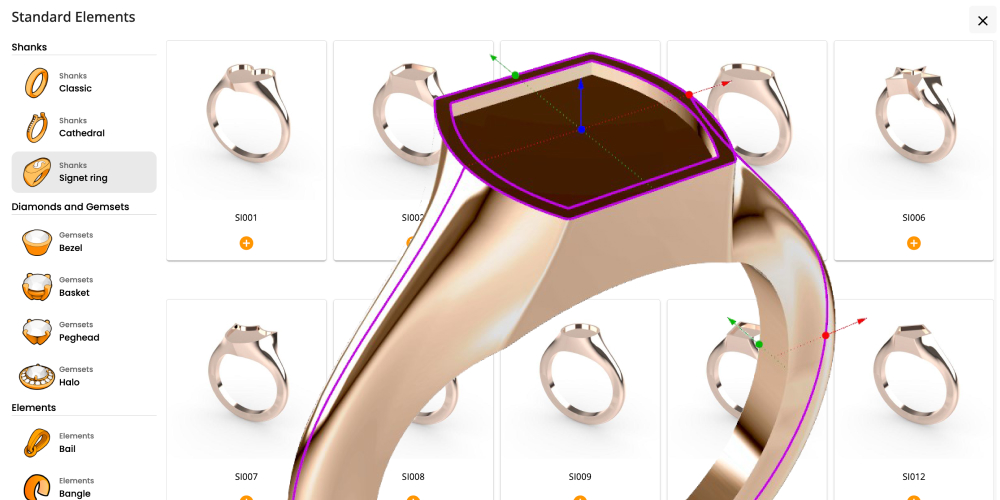
With this command, you can create a curve of a ring, with the precise diameter of the size you want.

Create fully printable 3D textures from photographs. Choose from the library or add your own textures.
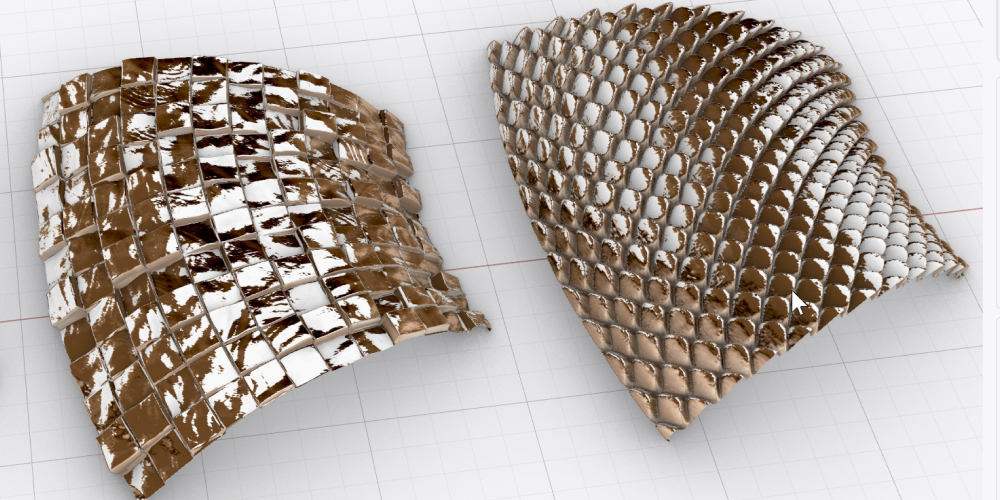
We understand how complex creating hinges can be, which is why we’ve developed this command to create them on any geometry in a matter of seconds.
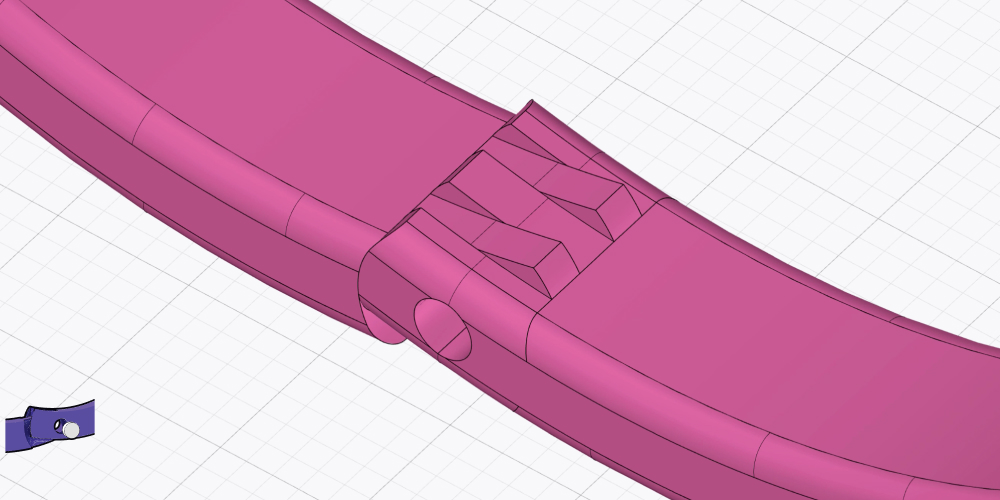
The honeycomb pattern can give jewelry an elegant and modern look, and its symmetry and geometric structure often result in a striking and sophisticated design. Now, you can start from any shape!

With this command, you can generate a rope pattern running down a selected curve. It’s especially useful to give a creative touch to any design you add this to, or even achieve some classic or sailor-themed style.
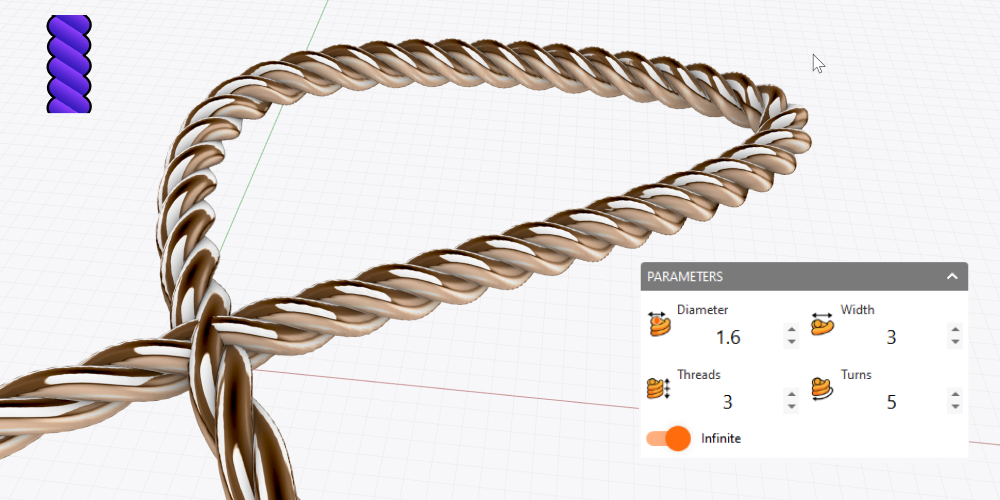
The “Gem Creator” command allows you to craft customized stones using various placement methods and parameters, without needing to retrieve them from your inventory.
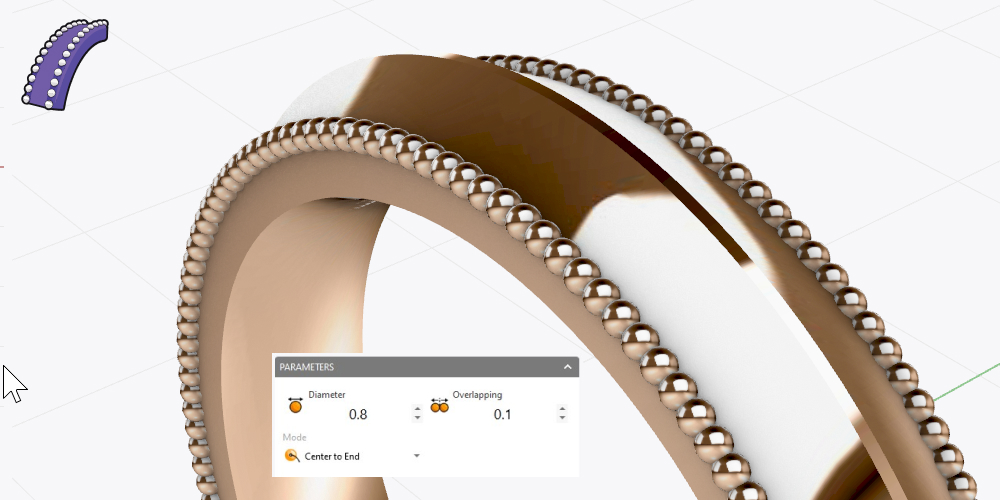
Create beads for mixing and designing patterns for bracelets, necklaces, and earrings. Start from scratch or choose pre-created designs from the library.
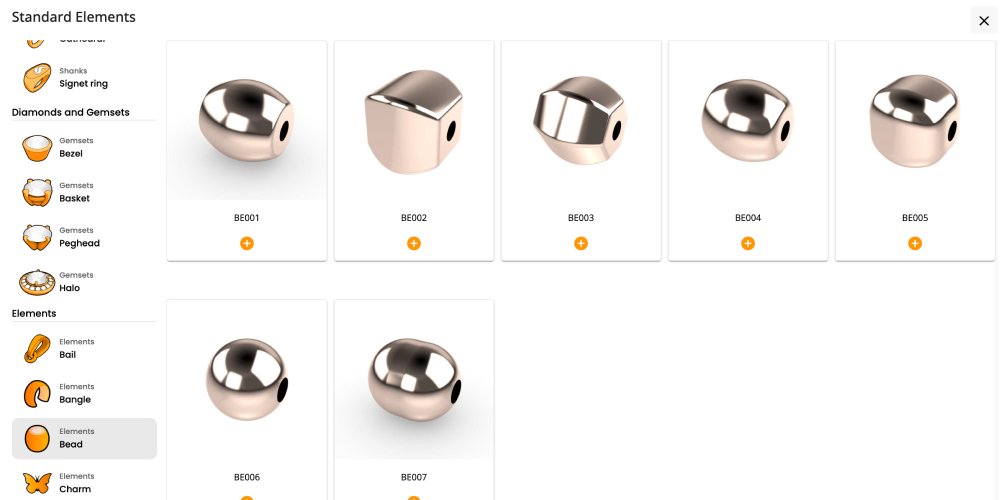
Using this command you can create bails, ideal for pendants and necklace designs, starting from scratch or selecting one in the library.
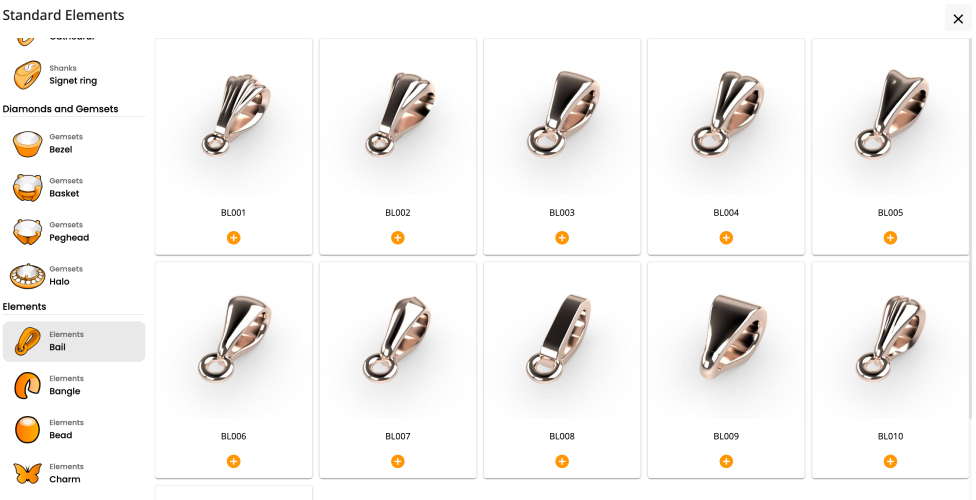
Charms are small objects made from various metals that hold a special meaning or reminder, such as a journey, meeting someone special, a wedding anniversary, or an unforgettable event, among others.
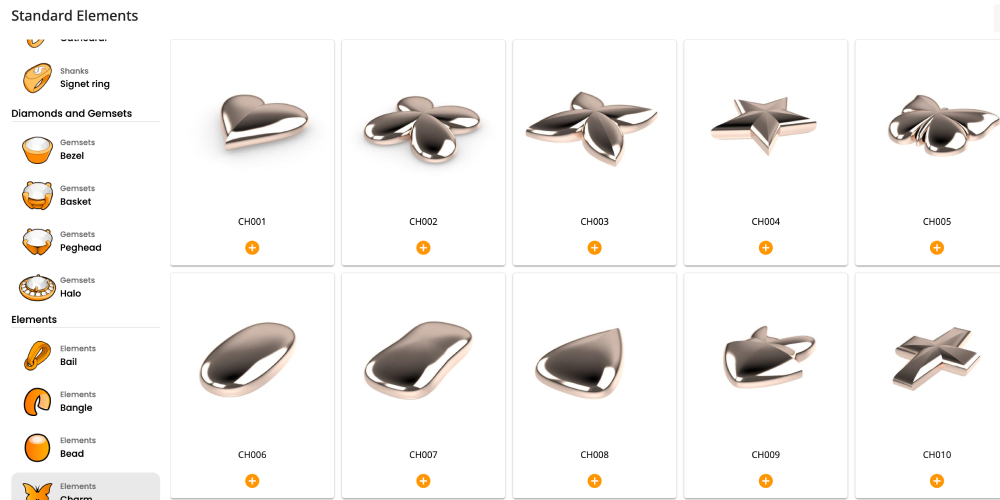
Using this command you can create a bangle element, ideal for cuff and affirmation bracelets, and other kinds of jewelry pieces.
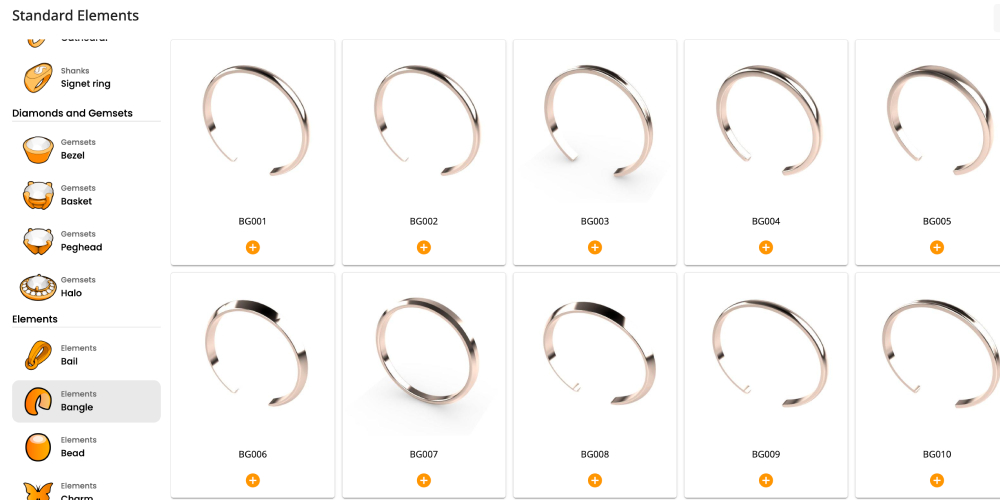
In jewellery, the Voronoi pattern is used as a decorative and stylistic design to create unique and appealing pieces. The pattern can be applied through various techniques, such as engraving, laser cutting, 3D modelling, and casting techniques.
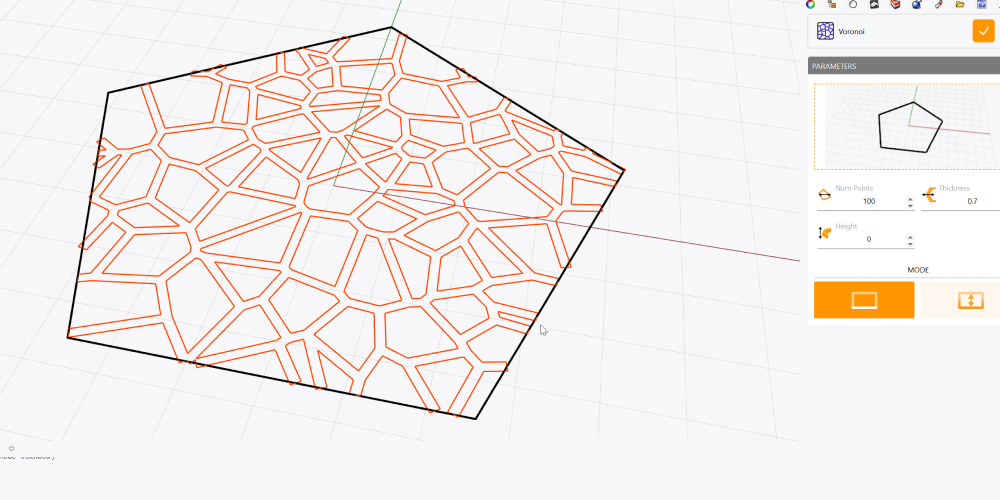
This command allows us to position curves in an advanced way and to precisely adjust them along one or two rails. Unleash your creativity!
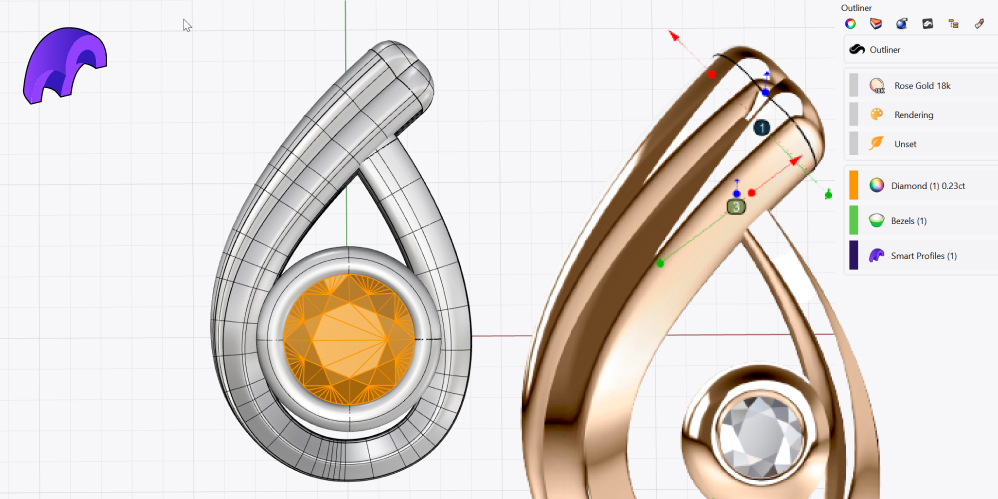
Orient on one rail and two rails commands allow us an exquisite control of curves and profiles along another curve or two in a dynamic way.
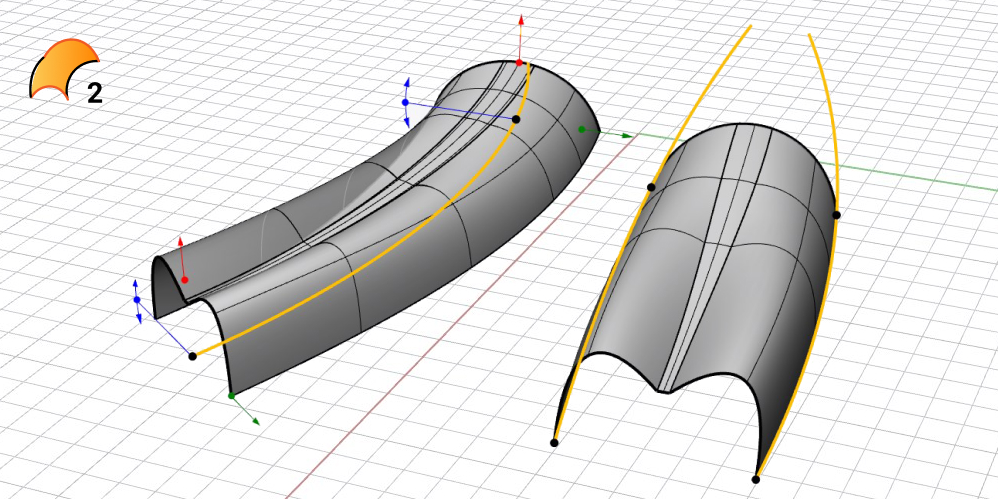
Using this command allows you to create dome-shaped enclosures following the form of a closed curve.
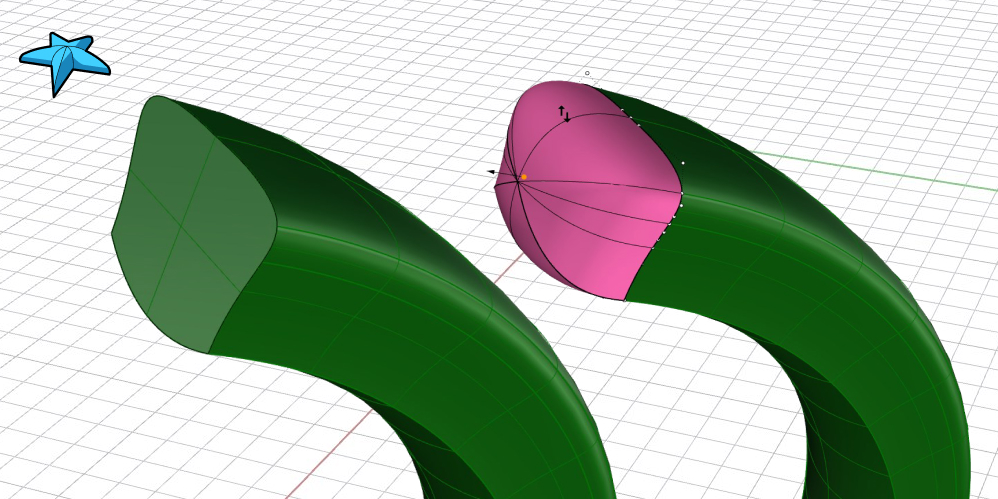
This command allows you to create depressions or protrusions on solid objects following the shape of a curve, which should be in contact with the solid.
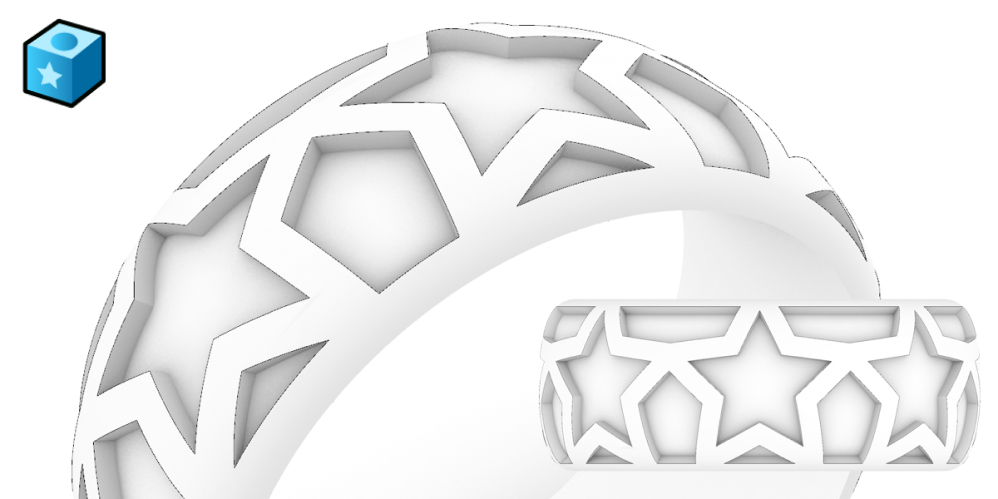
This command allows you to convert an image into a group of curves. It’s especially useful to translate images into 3D models.
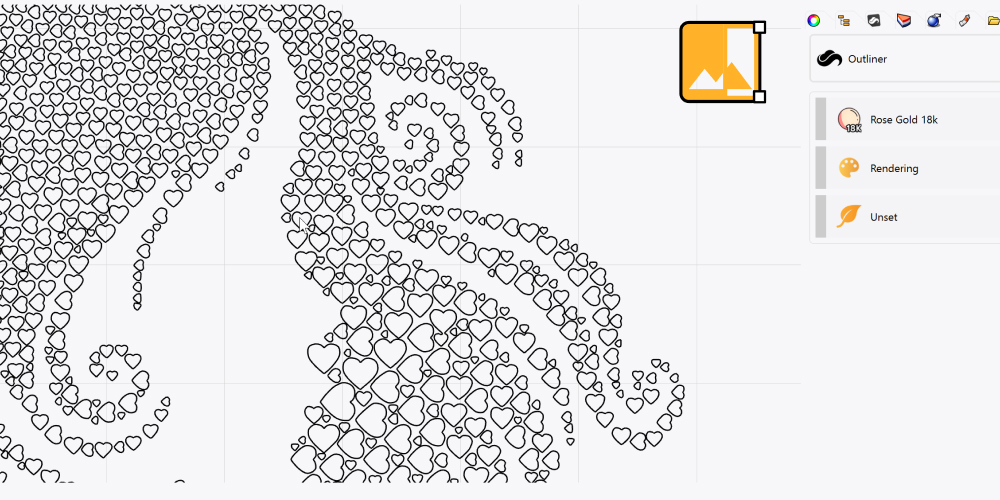
This command allows you to create complex curves by adding sharp edges, symmetries, and thicknesses! Interesting, isn’t it?
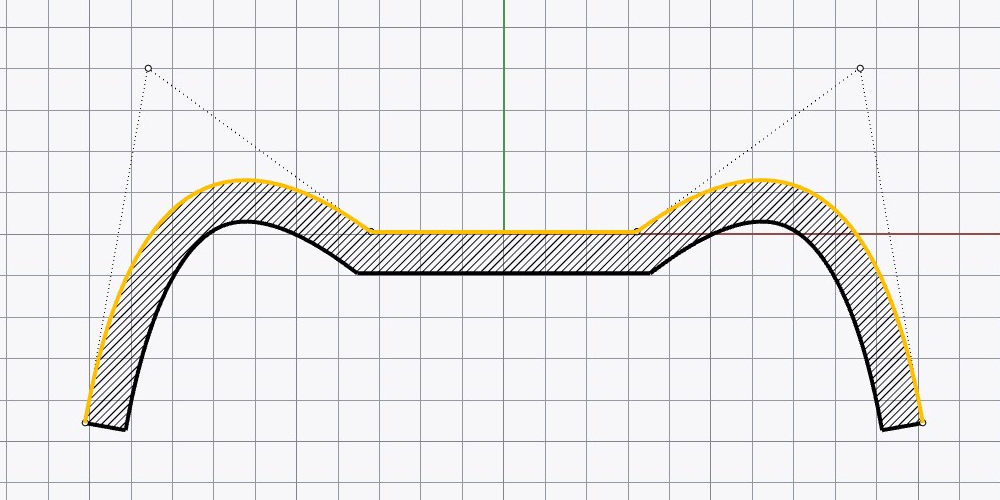
This command enables us to dynamically create 3D texts on any geometry and adjust them, using any font.
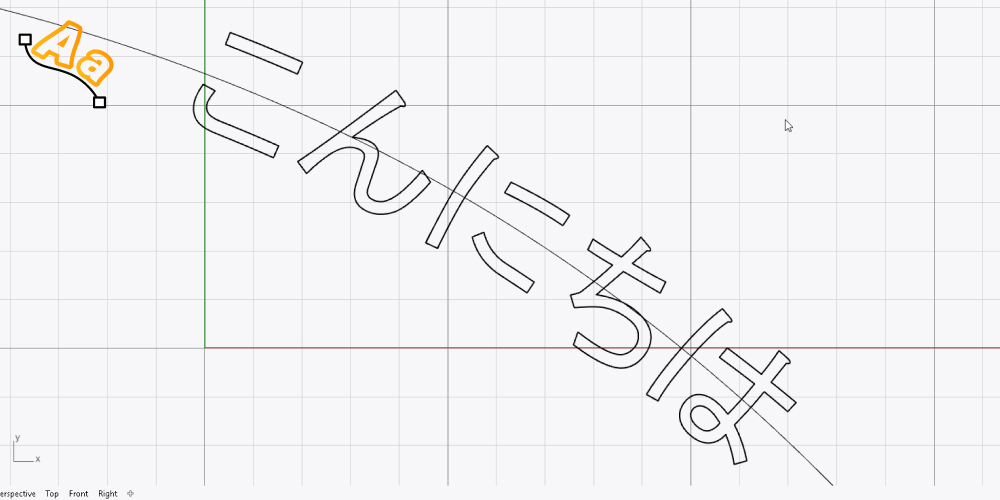
This manager allows us to add and design profiles for use in our designs.
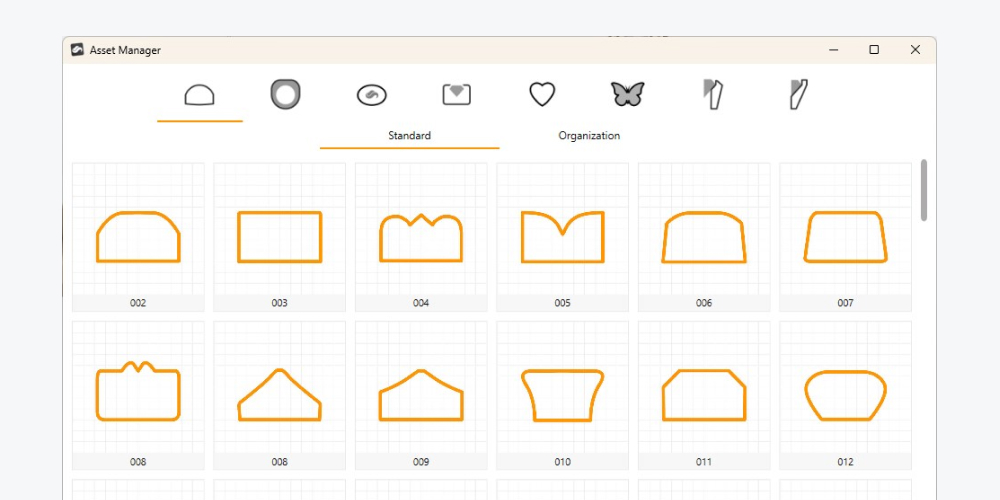
The Twist command deforms objects by rotating them around an axis. This command allows you to select either a single object or multiple objects simultaneously.

The Bend command allows for the deformation of objects by bending them along a spine arc. It provides the option to select either a single object or a group of objects. Additionally, curves, planes, surfaces, or solids can be used to facilitate the bending process.

The Taper command is used to deform objects by tapering them towards or away from a specified axis. This command allows you to selectively modify the shape of objects, giving them a tapered appearance.

This command allows you to create multiple copies of an object following the orientation of a curve.
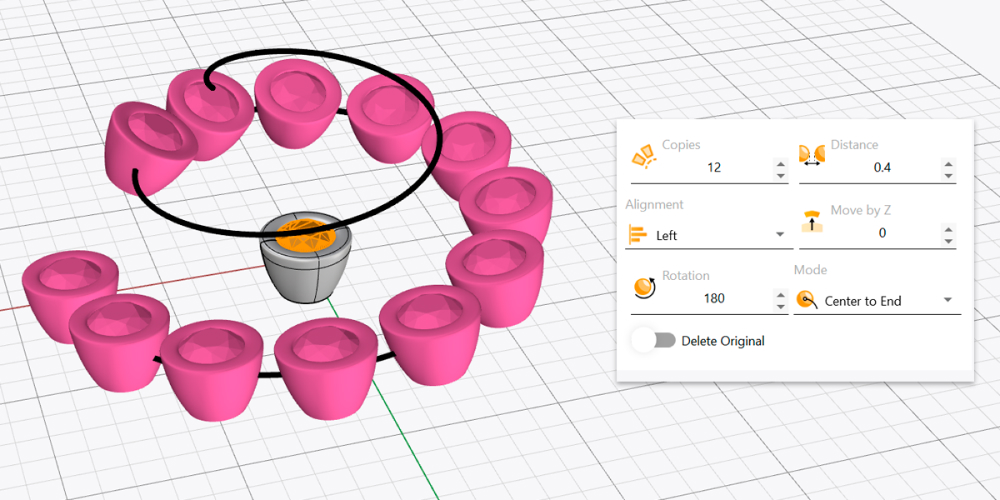
This command allows you to place a copy of an object on top of a base object, matching the orientation. In the same way, we can adapt the size and rotation dynamically.

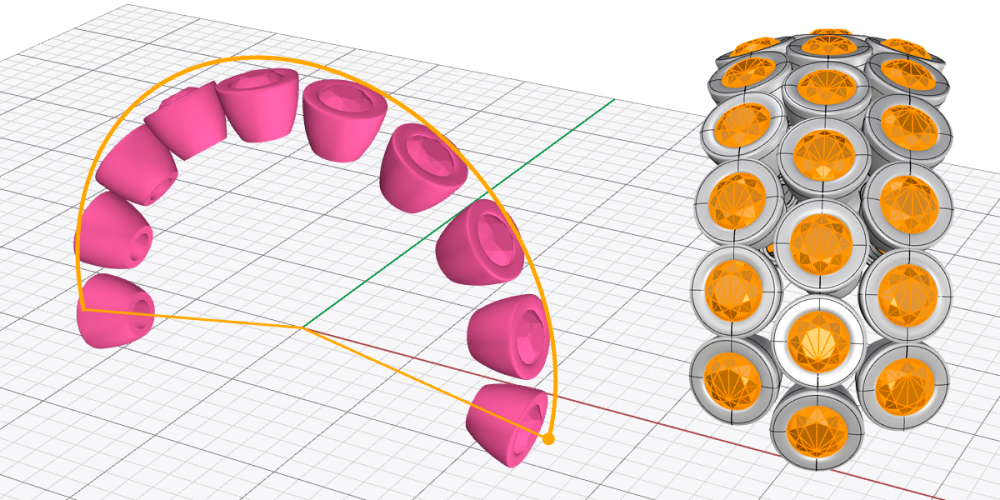
With this command, you can create multiple copies of an object and arrange them parametrically.

This command allows us to adapt the size of an object (or multiple objects) to a specific weight based on a metal.
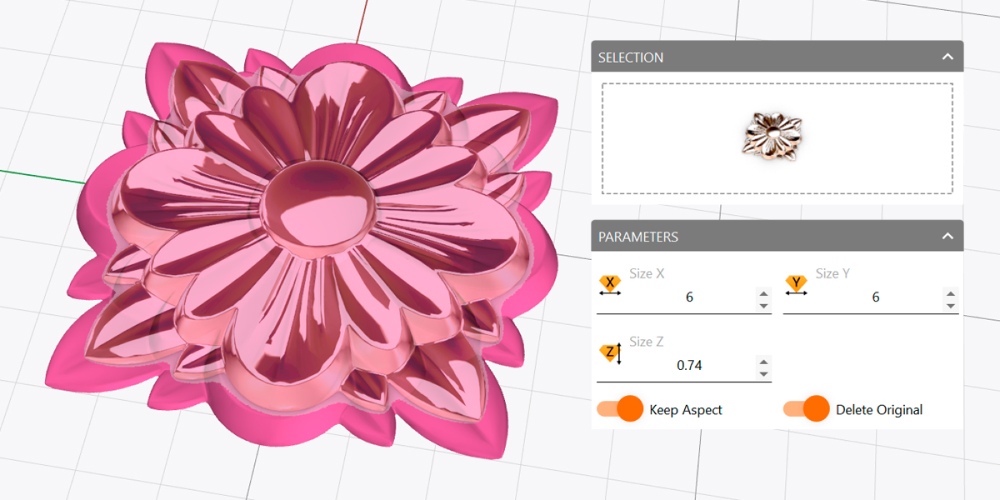
With this command, you can grow or shrink an object based on the goal weight.
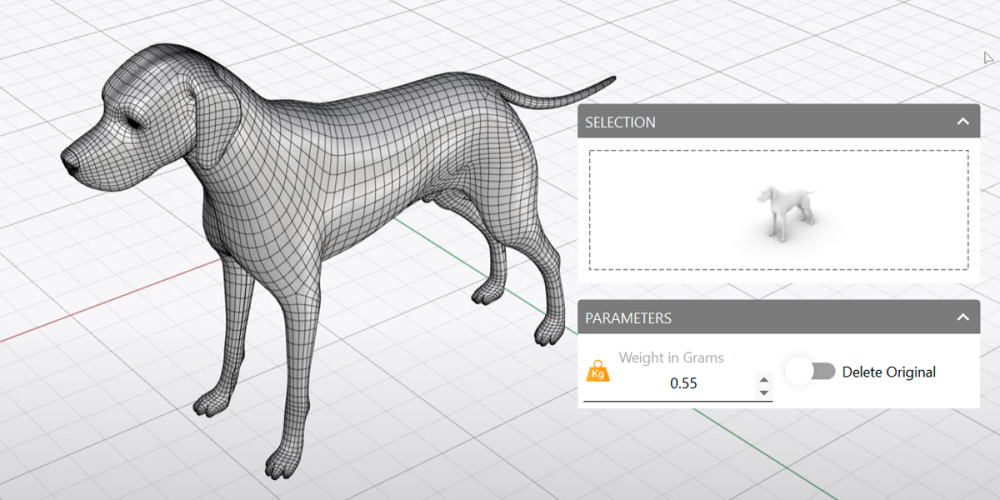
Professional photos and videos of your creations with the utmost quality. The best physically-based production renderer optimised for GPU.
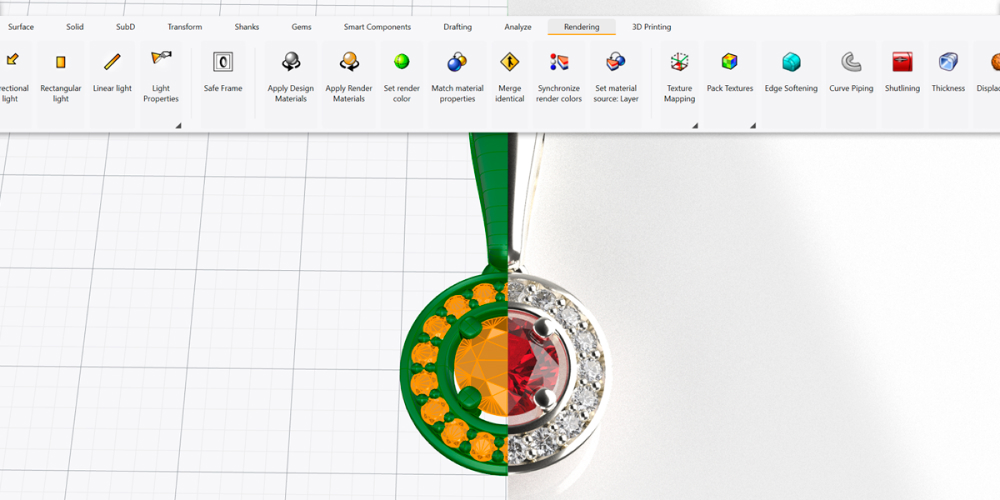
This command allows us to create videos up to 4K to share with your customers on your website or social networks.
Over 200 materials are available from metals, diamonds and gems, furs, silks, and much more! As simple as drag and drop!
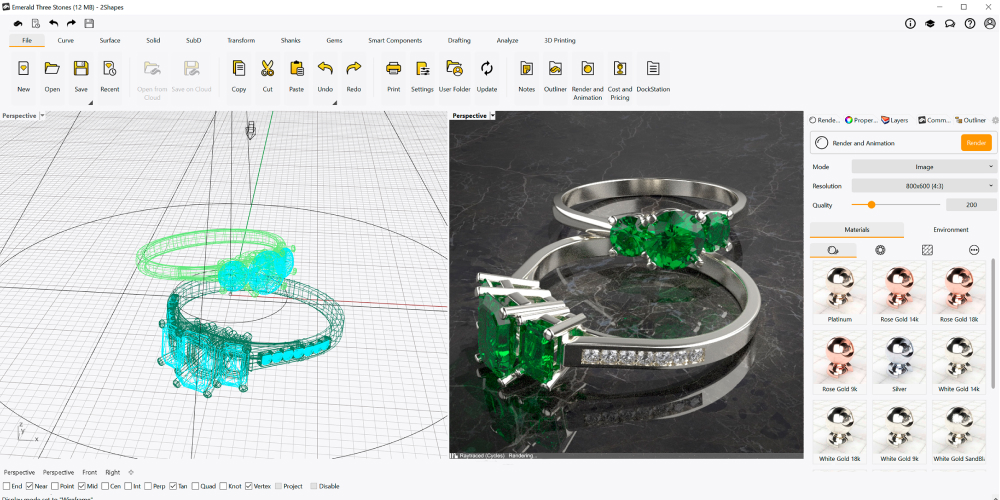
Give that personal touch to your photorealistic renderings! Select from a large catalogue of real photo studio environments.
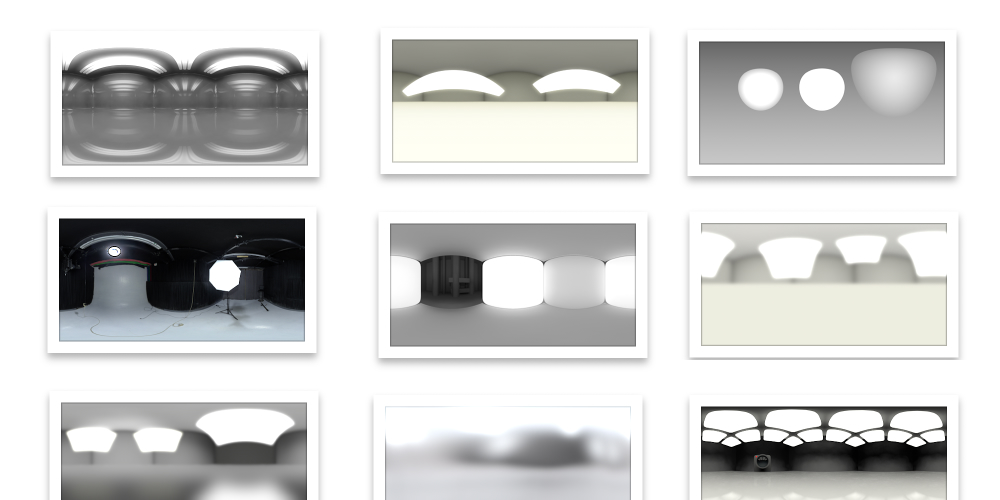
Using this command, you can create a queue of renders and let your computer calculate them in succession without you having to manually start them. It’s especially useful if you want to have multiple renders of a design.

Take advantage of the most advanced repair algorithms and automatically repair the defects of your models for a perfect 3D print!
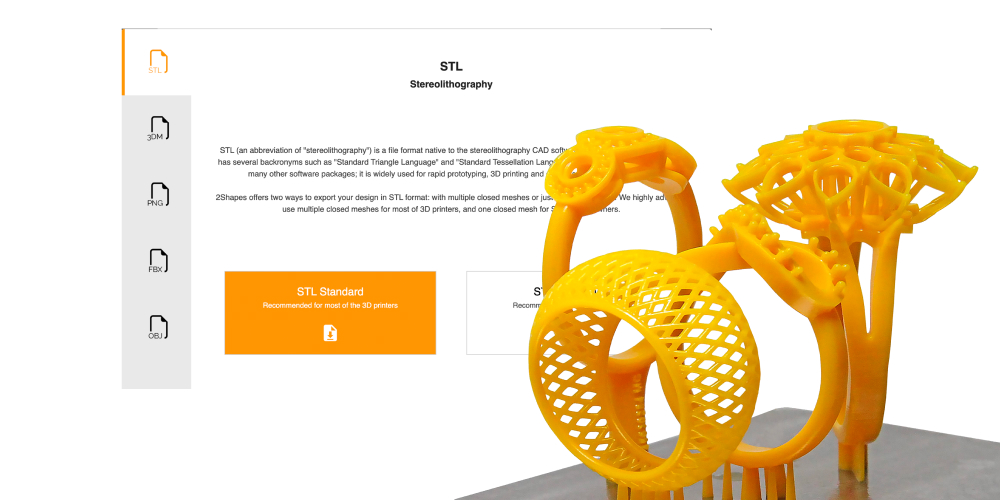
Send to print from Rhino to your 3D printer, no manual repairs and no exports. Compatible with the most prestigious brands of 3d printing for jewelry.
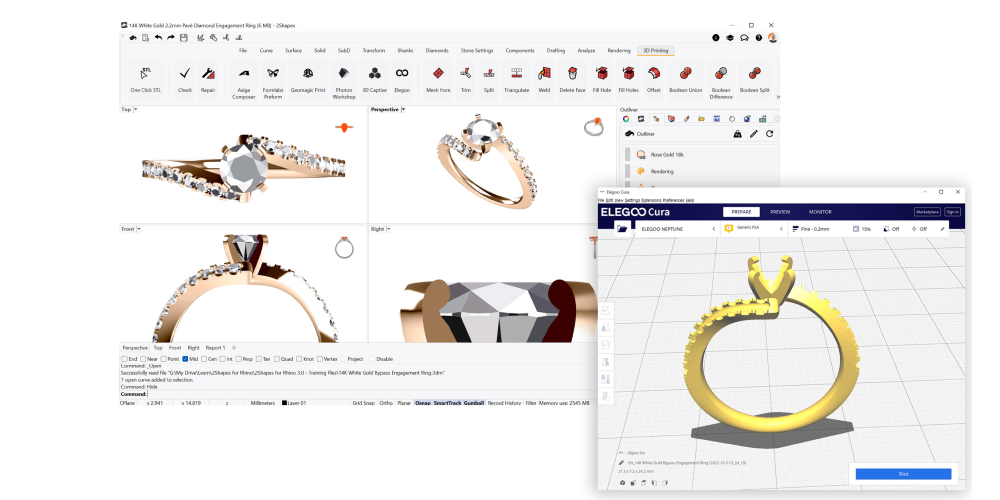
Create a complete technical report with all details, such as 4 views, names, descriptions and other details.
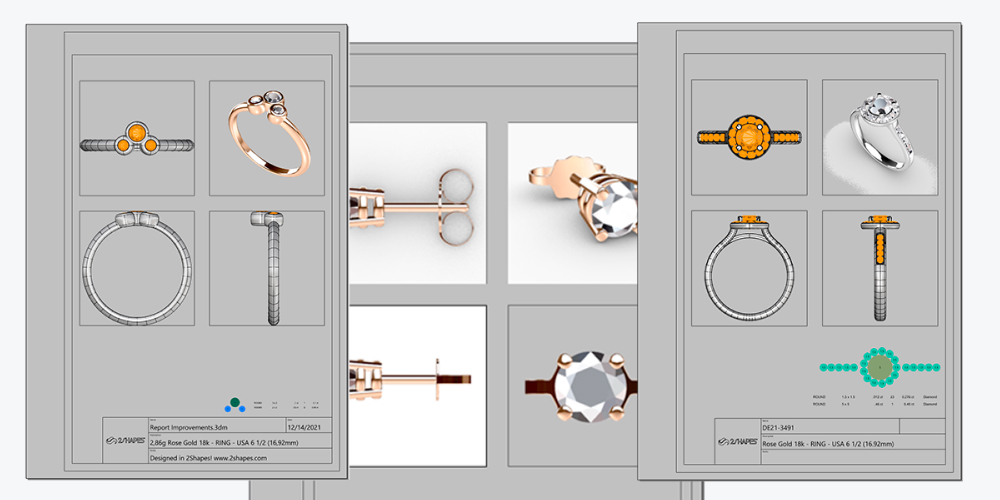
This command generates a graphic representation in 2D of the gems of your design, their placement, and their weight in carats.
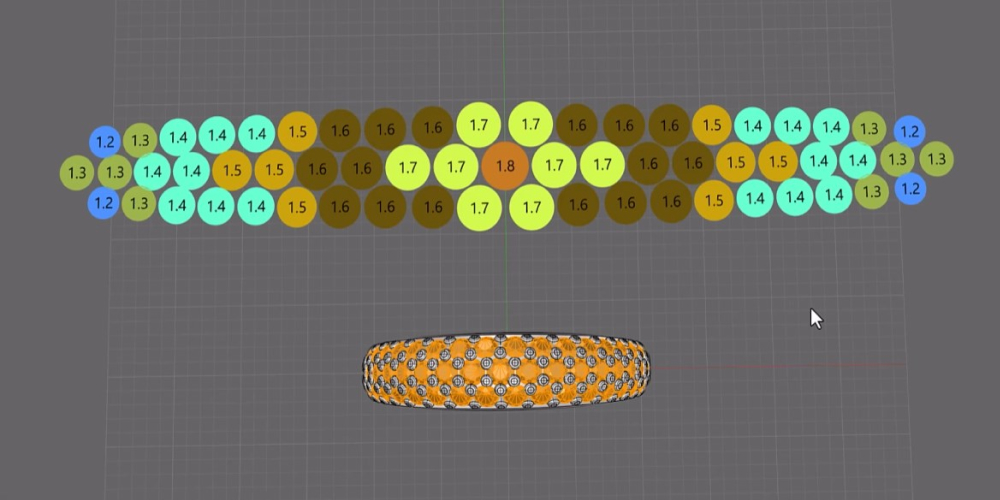
This command automatically analyzes the weights of metals and gems.
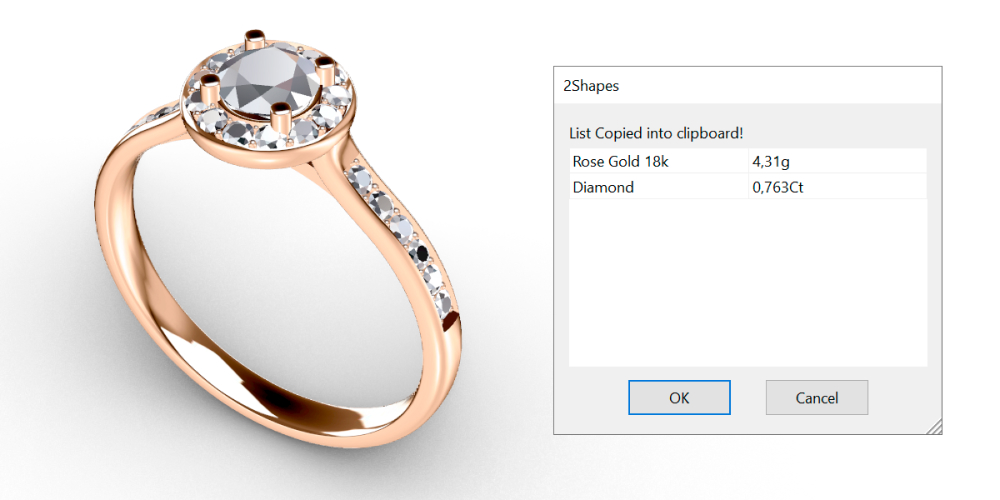
This command shows us graphically if our design may have casting problems due to thickness bottlenecks.
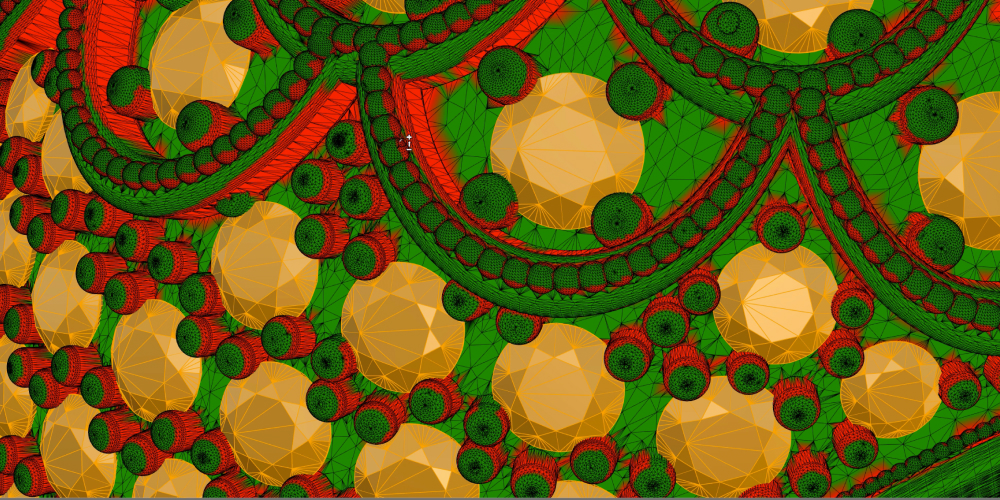
With this command, you can see the Thickness of an object on a point you choose. It’s a great tool to check if a creative design is printable on your 3D printer.